I received reports that users could not login to CRM. They would attempt to open the CRM site and would immediately receive an error. All users, even the Deployment Administrators were not able to open CRM.
The Event View Application log had lots of error with Source: MSCRMKeyGenerator / Event: 18949
Inside these errors I found the following:
Current active key (KeyType : CrmWRPCTokenKey) is expired. This can indicate that a key is not being regenerated properly. Current Active Key : CrmKey......
Quick fix:
Make sure that the "Microsoft CRM Asynchronous Processing Service" is started and then restart IIS.
Basically this service is pretty important for a couple of reasons. Long story short, make sure it's started and if it's not started, you'll need to restart IIS after starting it.
If the Microsoft CRM Asynchronous Processing Service won't start, you either have a locked out user account (hopefully you're running as a domain user account and not Network or Sytem), or you have another problem fixed in the latest cumulative update rollup for Microsoft Dynamics CRM 4.0
Reference - http://support.microsoft.com/kb/949844#appliesto
Cumulative Update - http://support.microsoft.com/kb/949256/
Tuesday, May 19, 2009
Thursday, March 26, 2009
Can't see MOSS Workflows
So I've recently ran into a strange situation. There are workflows created with SharePoint Designer and the Workflows option is not available for some users. After doing some more investigating I found that for certain sites in a site collection, only the Site Collection Administrator could even see the previously created workflows or add new workflows.
The inheritance on the site has been broken and fractioned all throughout the site. I haven't found a link to the SharePoint Designer workflow permissions through the SharePoint Site directly, but I have found a workaround.
1) Open SharePoint Designer > Right Click on Workflows and Select Properties.
2) In the Document Library Properties Windows, Select the Security Tab.

3) Select the "Manage permission using the browser" link
4) You'll need to adjust the permission for the appropriate SharePoint Users/Groups or Domain Users/Groups, depending on what you're using.
I've seen this happen to a couple of sites, and mostly appears to be caused very specific and custom permissions applied, which breaks the inheritance, and then the workflows are created by Site Admins or even Farm Admins.
The inheritance on the site has been broken and fractioned all throughout the site. I haven't found a link to the SharePoint Designer workflow permissions through the SharePoint Site directly, but I have found a workaround.
1) Open SharePoint Designer > Right Click on Workflows and Select Properties.
2) In the Document Library Properties Windows, Select the Security Tab.

3) Select the "Manage permission using the browser" link
4) You'll need to adjust the permission for the appropriate SharePoint Users/Groups or Domain Users/Groups, depending on what you're using.
I've seen this happen to a couple of sites, and mostly appears to be caused very specific and custom permissions applied, which breaks the inheritance, and then the workflows are created by Site Admins or even Farm Admins.
Wednesday, March 11, 2009
SoapException. Error: The item '/Organization_MSCRM/4.0' cannot be found.
I ran across a default installation of CRM and found a couple of issues with Reports and more specifically Reporting Services. Users are trying to create a report with the Report Wizard, inside of CRM.
Here is the error in the Application Log of the CRM Server:
Web service request SetItemDataSources to Report Server http://SERVER/reportserver/ReportService2005.asmx failed with SoapException. Error: The item '/"Organization"_MSCRM/4.0/MSCRM_DataSource' cannot be found.
If you are seeing this error message your more than half way there to getting your reports configured. You should verify your Reporting Services URL for CRM. You can do that by going here. What this is telling me that is that you are actually uploading the report but it doesn't see the CRM data connection and is using the default data connection at the root of the folder. If you look at the Report Manager site you should see your report. If you click on Show Details, and edit the report, then click on "Data Sources", you can get some insight to what is going on.
If your data source says "Adventure_Works" you don't have your default data connection setup for Reporting Services. The other possibility is that your folder structure isn't want CRM expects it to be.
Make sure that your folder structure for in Report Manager is "Home > Organization_MSCRM > 4.0" or whatever your CRM installation is complaining about. To resolve the directory structure, simply create new folders with the appropriate names.
Try to create your report again. If you're still having issues, go back to Report Manager and create a Data Connection.
Name: MSCRM_DataSource
Enable: Check
Connection type: Microsoft CRM Data Extension
Connect using: "Credentials supplied by the user running the report"
This data connection should be configured programatically for your, but i've seen cases where it hasn't.
Here is the error in the Application Log of the CRM Server:
Web service request SetItemDataSources to Report Server http://SERVER/reportserver/ReportService2005.asmx failed with SoapException. Error: The item '/"Organization"_MSCRM/4.0/MSCRM_DataSource' cannot be found.
If you are seeing this error message your more than half way there to getting your reports configured. You should verify your Reporting Services URL for CRM. You can do that by going here. What this is telling me that is that you are actually uploading the report but it doesn't see the CRM data connection and is using the default data connection at the root of the folder. If you look at the Report Manager site you should see your report. If you click on Show Details, and edit the report, then click on "Data Sources", you can get some insight to what is going on.
If your data source says "Adventure_Works" you don't have your default data connection setup for Reporting Services. The other possibility is that your folder structure isn't want CRM expects it to be.
Make sure that your folder structure for in Report Manager is "Home > Organization_MSCRM > 4.0" or whatever your CRM installation is complaining about. To resolve the directory structure, simply create new folders with the appropriate names.
Try to create your report again. If you're still having issues, go back to Report Manager and create a Data Connection.
Name: MSCRM_DataSource
Enable: Check
Connection type: Microsoft CRM Data Extension
Connect using: "Credentials supplied by the user running the report"
This data connection should be configured programatically for your, but i've seen cases where it hasn't.
CRM 4.0 and Reporting Services
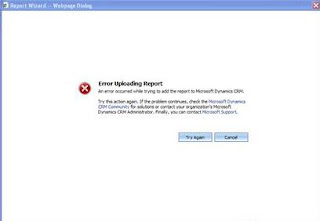
I've run into some issues recently with CRM 4.0 and Reporting Services. This is a recent installation of CRM 4.0 and this was not an upgrade. I have my CRM and SQL Server 2005 with SSRS all on the same server. I'm using a Host Header for the CRM site and the Server Name for the Reporting Services URL.
My user started reporting this error attached in the screen shot. This isn't a very informational error message, so I needed to do some investigating.
I found errors in my Application logs on my CRM server. That pointed at the Reporting Services URL.
From the application log:
Web service request CreateReport to Report Server http://%22report%20server/ReportService2005.asmx failed. Error: The request failed with HTTP status 400: Bad Request.
This error is because of the Reporting Service URL configuration in CRM.
To resolve this do the following:
1) Start > Programs > Microsofto Dynamics CRM > Deployment Manager.
2) Select Organization, then Select your Organization.
*Note: This next step will cause an interruption for your users.
3)Select Disable your Organization and then select Properties
4) Under the Microsoft Dynamics CRM SRS Data Connection URL, Change the URL to http://SERVER/reportserver
*Note: "SERVER" should be the web server where reporting services is being served from.
5) Click Ok, and Enable your Organization again.
6) Restart Reporting Services Application Pool
You can test your changes by hitting http://SERVER/reportserver and you should see basically a blank page that says Reporting Services.
Saturday, January 17, 2009
Microsoft Office has identified a potential security concern
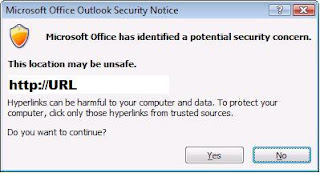
I'm sure that I'm not the only one that has been prompted with this wonderful Warning. Unfortunately I did some searching and nobody out there seems to care. Everything I found pointed to "don't worry, it doesn't hurt anything".
I had issue with just accepting that was good enough. I've also had users complain that this was misleading.
I tried to add urls to Internet Explorer's Trusted Sites and still had no luck. What I ended up discovering was that office was actually checking for this warning and completely ignored the trusted site. Some of it was the content is simply handled different by Office, such as .WMV files. Trying to link to a .WMV file from Outlook or a Power Point presentation was prompting for this warning.
To resolve it, this is what I found:
HKU\"user account"\Software\Policies\Microsoft\Office\12.0\Common\Security\DisableHyperLinkWarning = 0
Setting the key "DisableHyperLinkWarning" to "0" will prompt with the Security Warning. Setting the same key to "1" will suppress the prompt and make everyone happy.
There are a couple of issues to be aware of. If the content is disabled, like macros or blocked file extends, they will still be blocked. This will also apply to Word, Excel, Power Point, Outlook and Access. This won't fix InfoPath, and I haven't had a chance to test the other Office related products.
Update:
I don't think i posted the registry clearly enough.
HKEY_USERS\"User Account SID" \Software\Policies\Microsoft\Office\12.0\Common\Security\
You'll probably need to create the Reg_DWORD called "DisableHyperLinkWarning". It will have a value of 1.
Subscribe to:
Comments (Atom)