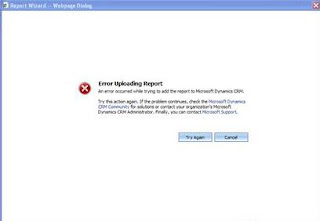I ran across a default installation of CRM and found a couple of issues with Reports and more specifically Reporting Services. Users are trying to create a report with the
Report Wizard, inside of CRM.
Here is the error in the Application Log of the CRM Server:
Web service request SetItemDataSources to Report Server http://SERVER/reportserver/ReportService2005.asmx failed with SoapException. Error: The item '/"Organization"_MSCRM/4.0/MSCRM_DataSource' cannot be found.If you are seeing this error message your more than half way there to getting your reports configured. You should verify your Reporting Services URL for CRM. You can do that by going
here. What this is telling me that is that you are actually uploading the report but it doesn't see the CRM data connection and is using the default data connection at the root of the folder. If you look at the Report Manager site you should see your report. If you click on
Show Details, and edit the report, then click on "
Data Sources", you can get some insight to what is going on.
If your data source says "
Adventure_Works" you don't have your default data connection setup for Reporting Services. The other possibility is that your folder structure isn't want CRM expects it to be.
Make sure that your folder structure for in Report Manager is "Home > Organization_MSCRM > 4.0" or whatever your CRM installation is complaining about. To resolve the directory structure, simply create new folders with the appropriate names.
Try to create your report again. If you're still having issues, go back to Report Manager and create a Data Connection.
Name: MSCRM_DataSource
Enable:
CheckConnection type: Microsoft CRM Data Extension
Connect using: "Credentials supplied by the user running the report"
This data connection should be configured programatically for your, but i've seen cases where it hasn't.